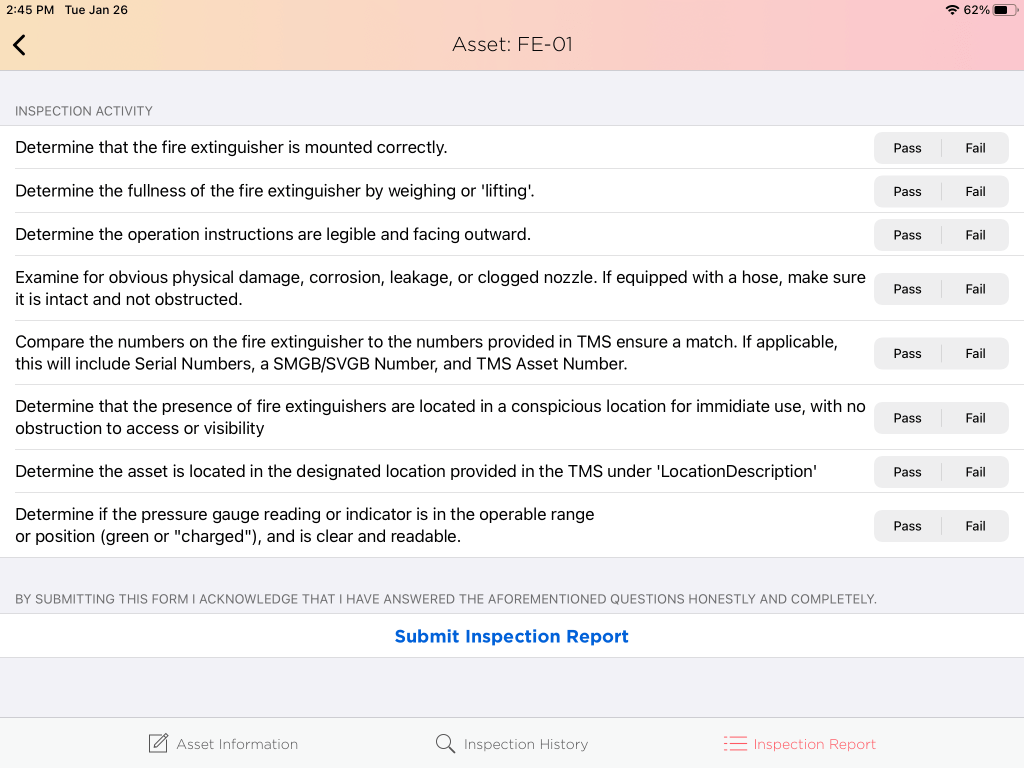1 min read
iOS – Asset Detail View
In this view, you are presented with a tab bar on the bottom. This tab bar allows access to: Asset Information, Inspection History, and Inspection Reports.
Asset Information
The Asset Information view provides you with asset specifics as well as Inspection Schedule(s).
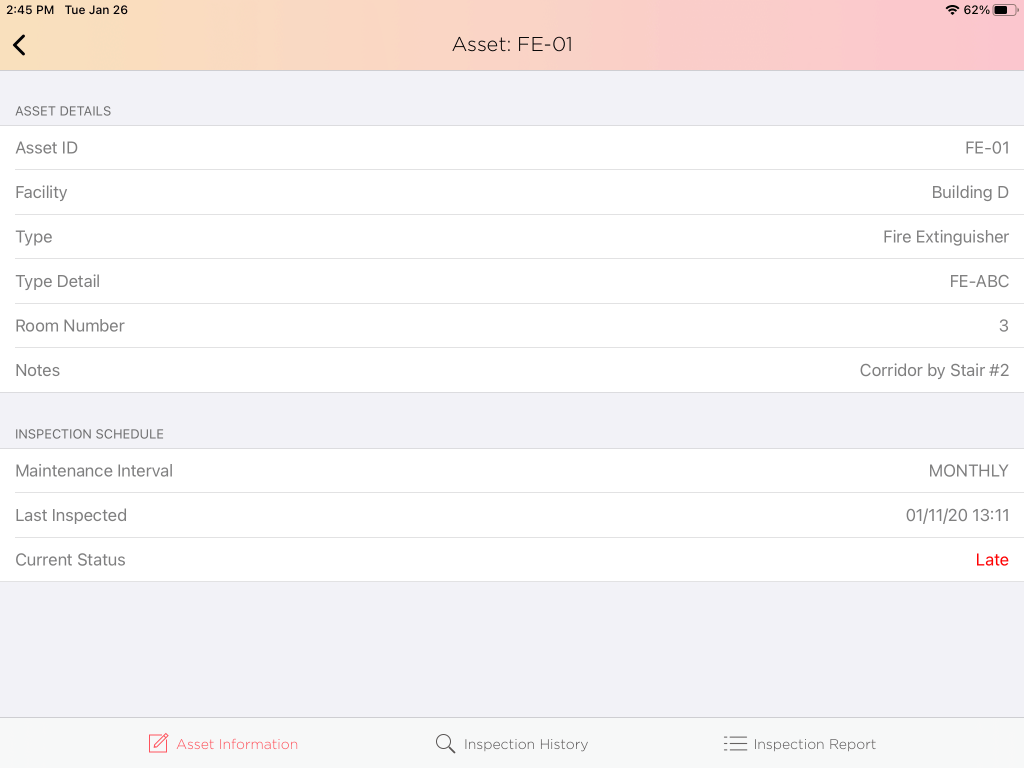
Inspection History
This view provides you with visibility into the entire inspection history for the asset. You are able to select each submission in the list and view the passed/failed criteria for each Inspection Form question.
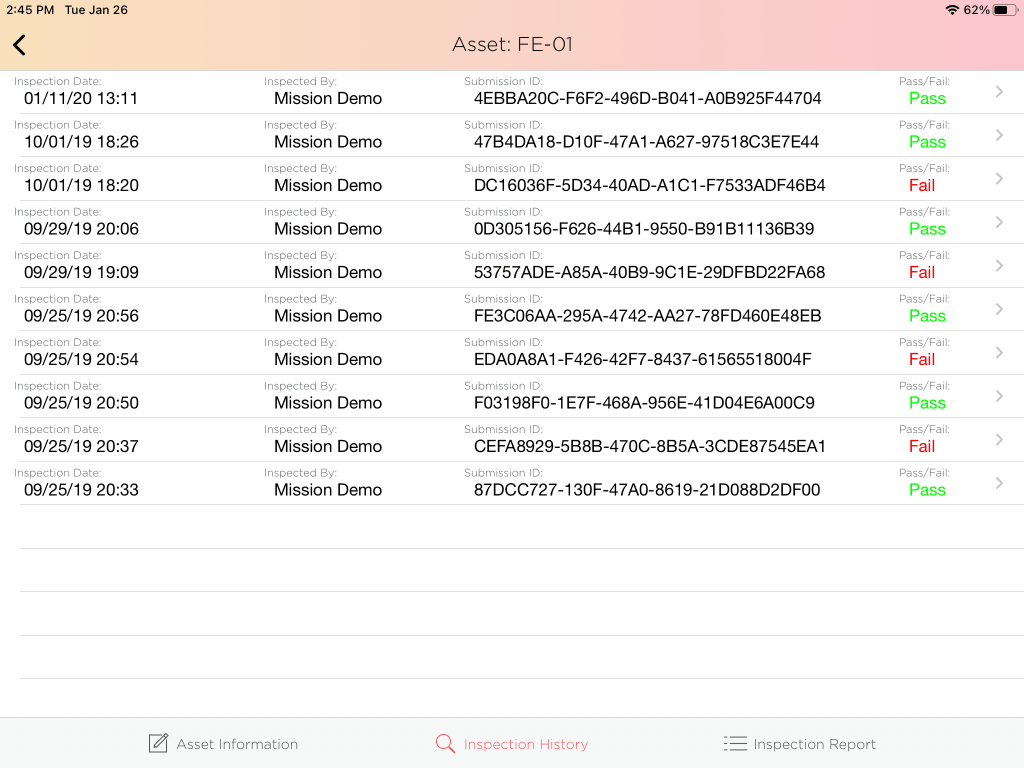
Inspection Form
This view displays the inspection form for the asset Schedule selected. If an asset only has one Schedule, it will automatically be displayed. If the asset label was not scanned from the Floorplan view, you will be required to scan the Asset Tag label before completing the form.
Tapping “Submit Inspection Report” will immediately transmit the data to the Mission Cloud. If the form is incomplete, you will be notified before being allowed to submit.
Note: If the device is offline, completed inspection form(s) will be sent when the device is reconnected to the internet. Should a severe loss of internet connection occur, please validate your Inspection Submissions appear in the Inspection History view before closing the application. Should the application be force-closed before these records are transmitted, they may permanently be lost.